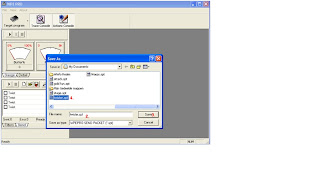WPE Pro Tutorial in Ragnarok Online
Six things to do in WPE Pro:
· Attaching the WPE Pro
· WPE Packet Sniffing
· WPE Packet Sending
· WPE Packet Editing
· WPE Packet Filters
· Loading/Saving of WPE Packet List/Filters
Ø Attaching of WPE Pro:
Getting started, first you need to attach you WPE Pro to the program you want to hack; you need to have both WPE and program running already.
Here is the example:
To attach the WPE Pro in the program, Press the “Target Program” – Button located in upper left (marked with 1). After pressing the button, new window will pop-up and you have to choose a program you want to attach (marked with 2), And now, Click “OPEN” (marked with 3) and now you’ll have to attached the WPE Pro Program.
Ø WPE Pro Packet Sniffing:
How to sniff packets going in and out of a program? First, you have to attach to program and click “PLAY BUTTON” in the Trace Control located in the upper box with a meter into it. If you press the button, the WPE will start sniffing some packets and it will keep doing until you press the stop button or the red button, or the buffer is already maxed. (If you want to adjust the max of buffer, Go to VIEW -> OPTION and change the numbers in the Buffer Area you want to max.)
And when the WPE Pro stops recording a new window will pop-up and contain sniffed packets. It will show to you the number of packets, the first 50 double-digit and a translation of those 50 digits, it’s either SEND, SEND TO, RECEIVED or RECEIVED FROM.
Send means, the packets start in your computer, Received is came from somewhere.
If you want the WPE Pro to sniff only some certain type of packets, go to VIEW -> OPTION and the TAG/UNTAG the corresponding boxes in the WPE Winsock Function Part. (Example, if you like to sniff only for SEND Packets, Un-tag Received, Received from, and SEND to)
Ø WPE Packet Sending:
If you like you to start sending packets, you need have to know how to add the packets into your sending list. And there are three possible ways, Creating a new packet (marked with 2), Loading a save packets list and or getting one of you sniffed packet list.
To take one out of your sniffed packet list you have to double click it in the window that has pop-up after the sniffing packets. ‘Note: Received packets are often not good for sending)
And if you added one into your list you will see a “[] NEW PACKET” in you lists.
And if you don’t want to see it, it could be either is because you didn’t add it well, or you are still in your filter lists. To go to your ‘SEND list’ just click the ‘Send tab’ (marked with 1).
In starting the sending packets, you have to tag the boxes ([] > [X]) you want to send and then click the PLAY button in the Action Console (located at the bottom part with a Send and Filter List in it). And new windows will pop-up; there you can fill in how many times you want to send the packets and at speed.
You can also choose between the Open Socket and the New Socket, I will not explain the New Socket just stick to Open Socket. If you use Open Socket, you have to make sure that the proper port is filled in. just right click one of the packets in the sniffed packet lists and press the “SET SEND” lists with this socket ID’s.
You must have to do this only once per time you attached to a program. Then when all is in order in the Send Settings Window, you have to click the ‘Play’ button and WPE Pro will start sending packets. And to stop sending packets, click the red button in the ‘Action Console’.
Ø WPE Packet Editing:
In editing a packet you need to have it in your send lists.
Double click the packet and new windows will pop-up with all the information’s about the packet. And there you can read all the information about the packet and there is not only the first 50 double digits:
Things to be change:
a. Double Digits
b. Translation of Digits
c. Names
d. Sizes
a. Just click and highlight one of the digits and press the button you want to change with it. ‘Note: this will automatically generate the new translation as well.
b. Highlight the part you like to change, and change it. (This will also change the digit accordingly, but they maybe change in the wrong one.
c. The name of your packets has in your send list, no buggy, only made it easier to differ one packet from another.
d. Sizes; change to this number will change the quantity of double digits you have in your packet, Increasing it will also add a couple of 00 digits and decreasing will be remove a couple of the last double digit.
“I can’t explain to you in what digit you have to change when changing them, because every game use its own coding his packets.”
Ø WPE Packet Filters:
First, go to the Filter List by clicking the Filter tab in the Action Console.
And you will see a list of empty filter, to adding a new filter you have a two possible ways: making or creating yourself or loading a saved one.
Creating your own filter is very easy; double click the one of the filters in the list and a ‘Filter Edit’ a new window will pop-up.
1. Name of your filter will have in the filter list.
2. Which type of packets of filter will be applied to.
3. Type of filter you want.
4. Tag this box ([]>[X]) if you want the filter to stop these packets from coming in and not editing them.
5. “Search”; the double digit the filter will have to search for. “Modify”; to what filter will change the found packet’s double digit.
6. Number of times that it will apply the modification.
7. ‘Advanced Filter Option.
To create a normal filter, just fill in the ‘SEARCH’ the double digit it need to look manually or just copy paste it from the packet window in send list. And then fill in the ‘MODIFY’ what those digits need to change in.
And you can also create the filter only change SEND or RECEIVED packets by untagging or tagging those corresponding boxes.
The Advanced filters are for those have little bit more advanced hackers, but are not that hardly really.
This is the window that will appear when you select “the beginning of the packet”. Modifications will start from the point in the packets where matching double digits were found. And now you can adjust the max length in the packets, and the filter will search in, then tag the box and fill in the numbers, no buggy. You can also create the filters, change one or 2 double digit in the founded packet instead of the whole founded packets.
This is the window that will appear when you get “from the position of the chain found” is selected.
And here you can also modify the digits that came before the chain that you were looking, and also not only after or in. nothing else were change really.
And now, you know how to make filters. If you want to run the ‘Filters’ just choose or select them and click the “ON” button. And the filter list will turn into gray, and you won’t be able to edit the filter anymore, but they will be active. And to stop using the filter just click the “ON” button again.
Ø Loading/Saving Packetlists/Filters:
Packetlists:
To save a packetlis just click the floppy disk(marked with 1), fill in the same name for your list(marked with 2) and click the “SAVE” button(marked with 3). If it saved properly you will see a file in the directory with the name of your lists and a ‘.spt ‘ending (marked with 4).
In loading a packetlist click the folder button (marked with 1), select the proper file (as example the file marked with 2) and click “OPEN” (marked with 3). Those lists will show up under the current list in your SEND list.
Filters:
It is also the same as in packetlists, but then when you are looking at the Filter Tab.
“Note: You can also create a password protected save with filters
Note: you can also create a password protected save with filters.
if you have any questions or found some errors, feel free to post here.